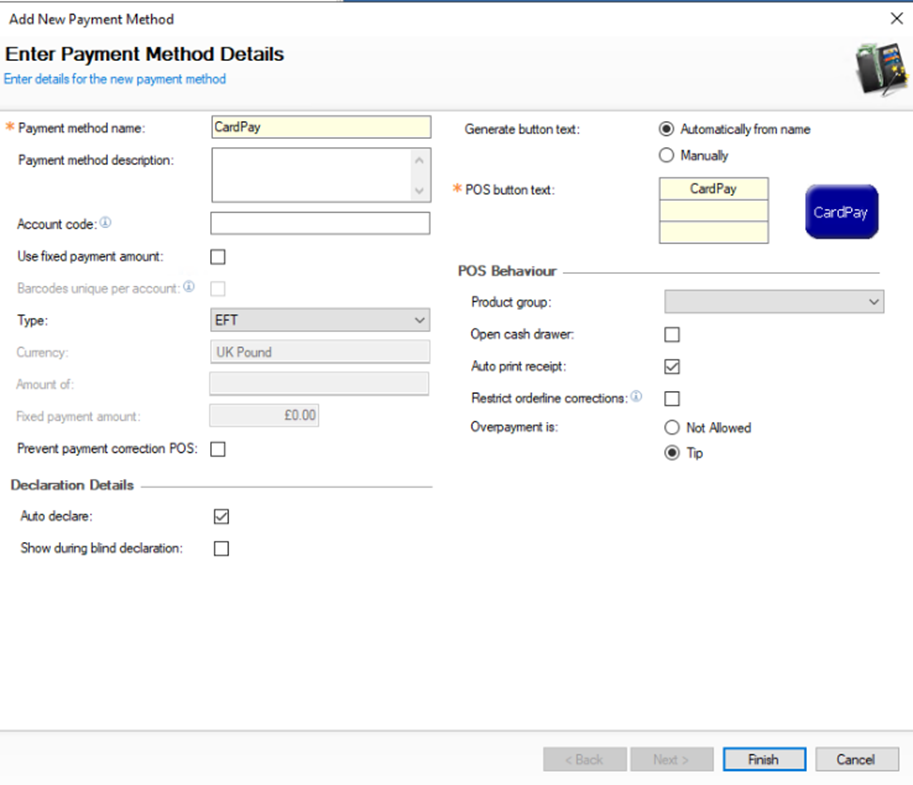Customer Tasks
Add New Payment Method
iServe Plus will not work by renaming or modifying an existing payment method, a new payment method should always be added
Navigate to Finance → Configurations → Payment Methods
-
Click Add
-
Enter the name 'CardPay'
When creating the new payment method the name must be as shown: CardPay -
Set the check box for Auto Declare to be checked
-
Set other fields and settings as required
-
Click Finish
Navigate to Theme Modelling → Themes → Theme Panel Designs
-
Select the iServe Theme | click Design
-
From the button picker choose Other Lists | Payment, select and add the new CardPay
-
Click Save
Navigate to Communications
-
Perform a Comms Job & Send to POS to site
If Pay at table PEDS are being used on site ensure that the CardPay button is either to the right, or below of the main Card/EFT button.